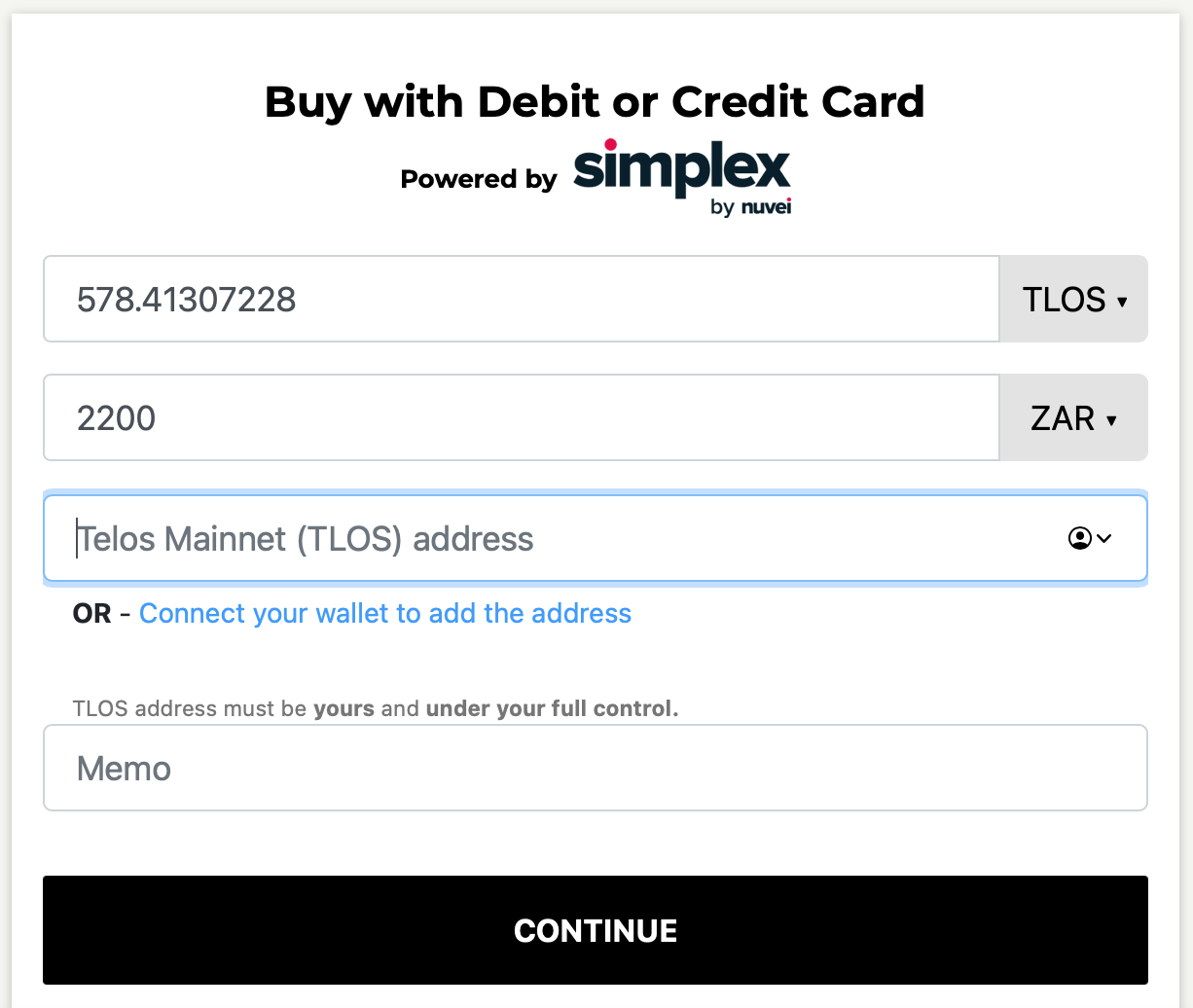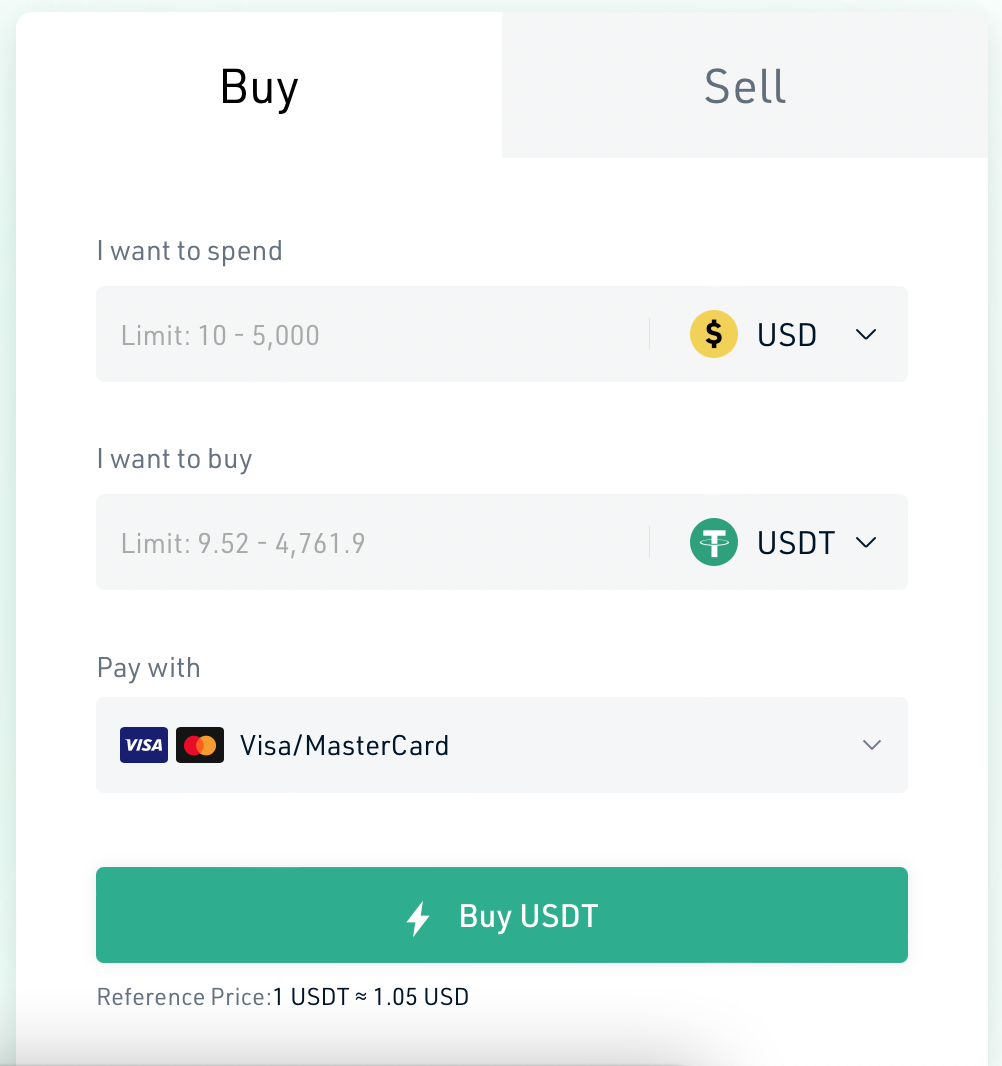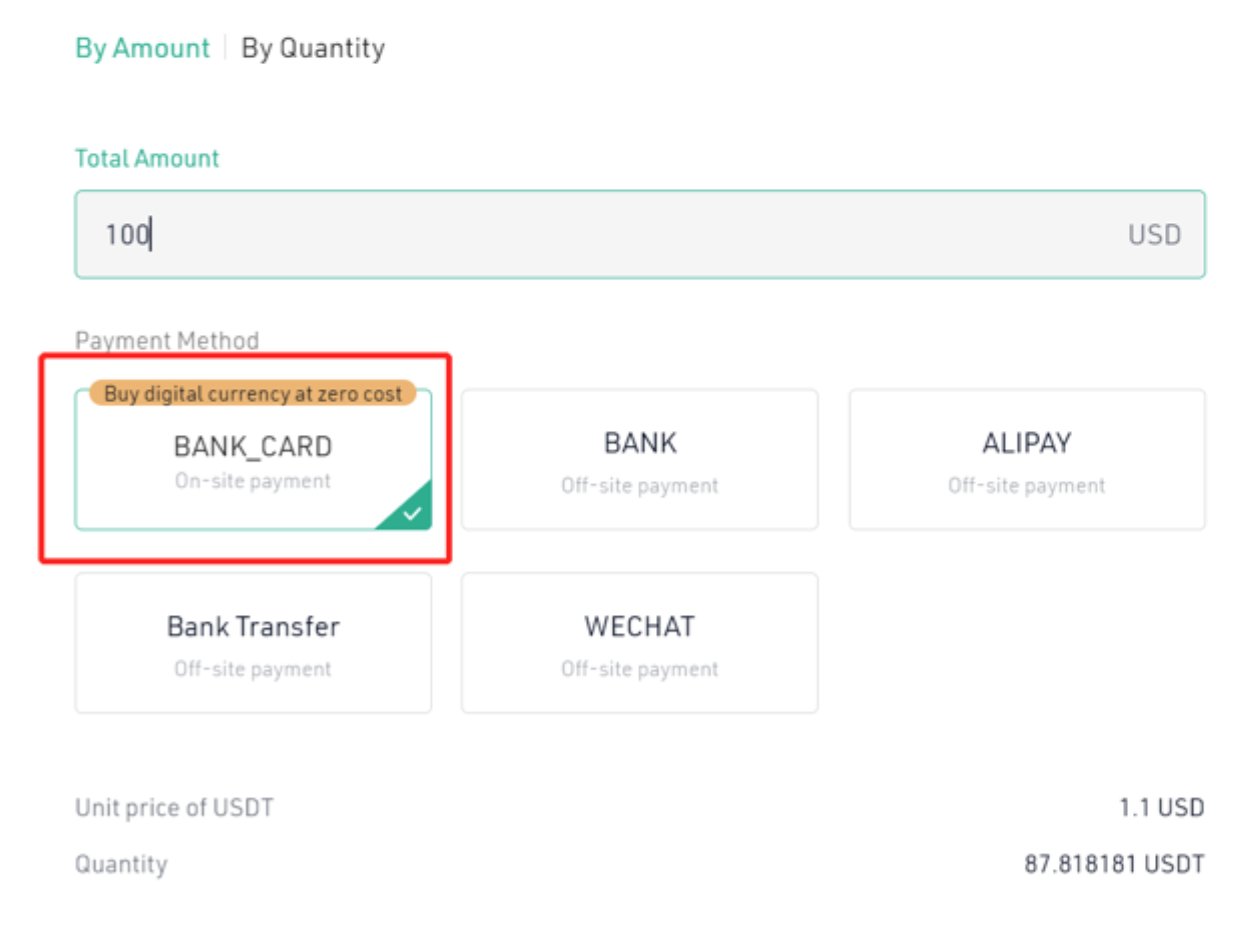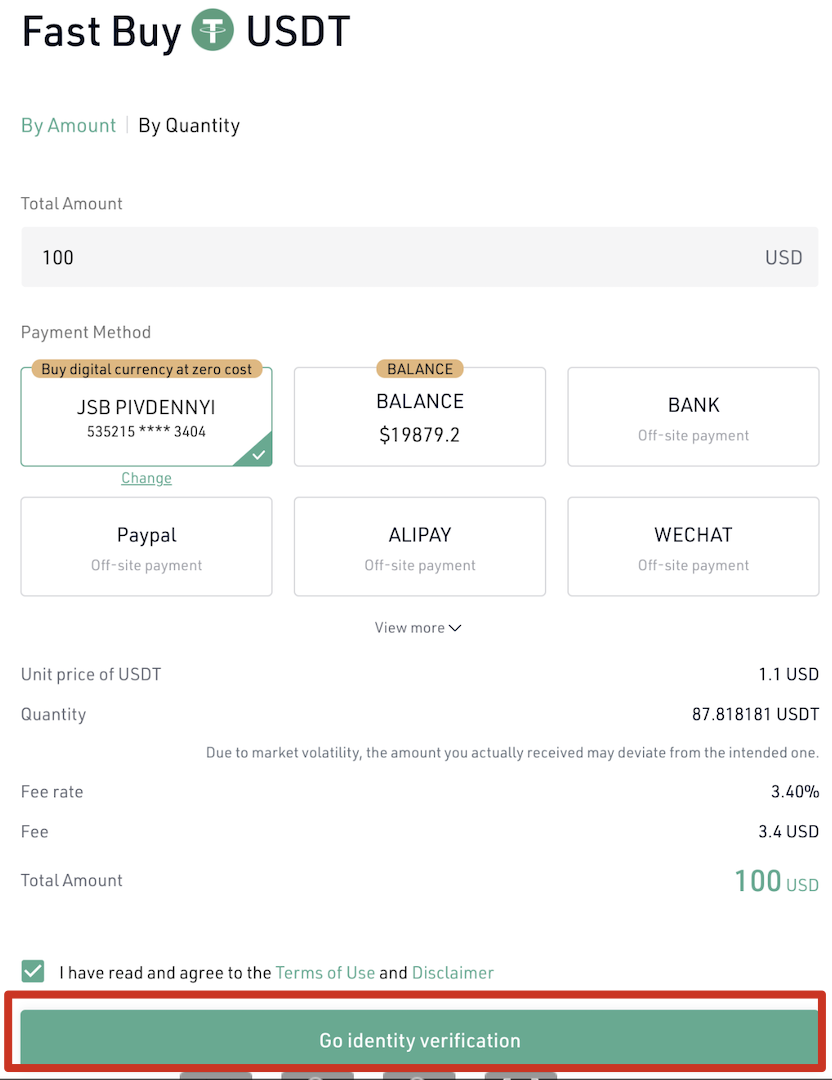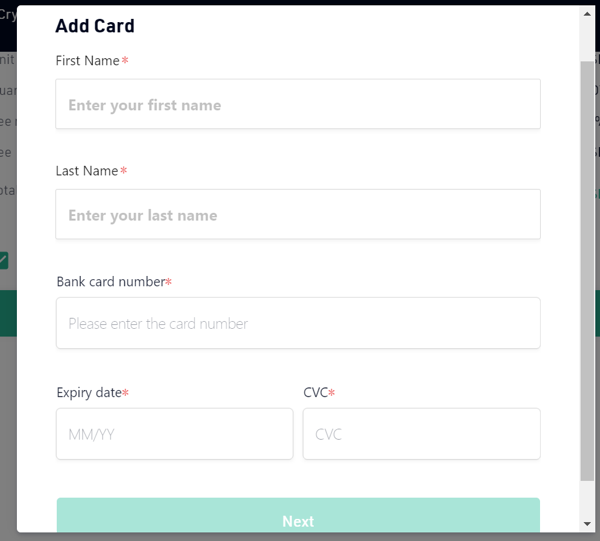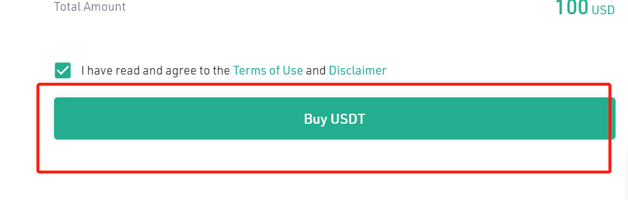How to buy TLOS
A step-by-step guide to buy TLOS using your credit card.
Table of Contents
1. Buy with your credit card on Simplex2. Buy TLOS on KuCoin2.3 Buy TLOS using another cryptocurrency on KuCoin1. Buy with your credit card on Simplex
- Go to Simplex
- Select 'Buy Crypto' from the main menu

- Select the cryptocurrency you are buying
- Select the currency you are buying with and enter the amount you want to spend
- Enter your TLOS, TLOS-EVM or TLOS-ERC20 address or connect your wallet to add the address
- Press 'Continue'
- On the next page you will enter your card details (such as full card number, full name, CVV (security) code and expiry date). You will also enter your personal details such as the billing address - address, city, zip/postal code, country and then the contact details - your email, date of birth and phone number.
- In this page, you will see the exact amount of cryptocurrency you will receive with all of the fees already applied to it.
- Select "PAY NOW" if your details are correct and you agree to the terms.
- After pressing "PAY NOW", the verification process will begin.
- During the verification process, you will need to verify your email by entering a 4 digit code that will be sent to the email address provided.
- After the email is verified, you may be asked to submit your identity document and enter its details in the document upload page. You might also be asked to upload a selfie with the card - photo or video - as proof of card ownership.
If all of these steps are successfully completed, your payment will be approved and the coins will be sent to the wallet address that was used in the transaction. It will reflect in the wallet as soon as it is confirmed on the Blockchain.
Refer to the Simplex buying guide for more detail.
![]()
2. Buy TLOS on KuCoin
2.1 Buy USDT
If you have USDT or BTC in your wallet, you can move directly to 2.2 Transfer
- Go to KuCoin
- Click ‘Buy Crypto’
- Select ‘Credit/Debit Card’ from the drop-down menu
- You may be requested to answer questions related to KYC, as per regulation
- Enter the amount you would like to spend. KuCoin displays the minimum and maximum limits for the currency you select,
- The minimum TLOS withdrawal amount is 100 TLOS and the KuCoin gas fee is 3 TLOS. You need to make sure you have at least 103 TLOS in your order if you are planning to withdraw the TLOS to a wallet.
- In ‘I want to Buy’, select USDT from the drop-down menu
- Select Bank_Card as the payment method
- After you have selected the payment method, you will need to complete KYC Verification. Follow the instructions to complete the verification
- After passing the KYC verification, you will be redirected to bind your card for the purchase. Add your card information to complete the binding.
- You may proceed to buy crypto. After you complete the purchase, you will get a receipt. Click 'View Details' to see the record of your purchase under Main Account.
Refer to the KuCoin buying guide for details & screen-by-screen instructions.
2.2 Transfer your USDT to your Trading Account
- Select ‘Assets’
- Select ‘Main Account’
- Select ‘Transfer’ from the Operations in the USDT row
- A pop-up will open for the Transfer
- The direction of the transfer should be from you Main Account to your Trading Account
- The Coin is USDT
- Enter the amount you would like to transfer
- Click ‘Confirm’
Refer to the KuCoin Transfer guide for details & screen-by-screen instructions.
2.3 Buy TLOS using another cryptocurrency on KuCoin
- Select ‘Trading Account’
- Type ‘TLOS’ in the search bar
- Select ‘Trade’ from the Operations in the TLOS row
- Select the ‘TLOS/USDT’ trading pair
- This may take a moment to load
- If you have BTC, you will select the ‘TLOS/BTC’ trading pair
- Click on the current Spot (Average) Price in the Order Book column (this is the number written in a larger font with a list of red numbers above and a list of green numbers below)
- You will see a window below with a ‘Buy TLOS’ and a ‘Sell TLOS’ button
- You will see the exchange rate you selected auto filled in the USDT row
- You can then select ‘100%’ and the TLOS row will autofill as well
- Important Note: The minimum TLOS withdrawal amount is 100 TLOS and the KuCoin gas fee is 3 TLOS. You need to make sure you have at least 103 TLOS in your order if you are planning to withdraw the TLOS to a wallet.
- Select ‘Buy TLOS’
You have now placed the order successfully!
Refer to the KuCoin Trade guide for details & screen-by-screen instructions.
2.4 Complete the Order
Important Note: An exchange is dependent on a buyer and a seller that agree on an exchange rate. So, although you selected the Spot (Average) Price of current exchanges, you may not have a seller immediately.
- View your order in the ‘Open Orders’ tab
- Your order may take some time to be filled. If you need to complete the transaction quicker, you can cancel the open order and set the price slightly higher.
- You can view your TLOS in your Trading Account once your Order has been filled.
- Important Note: Your Trading Account Balance will display in BTC. This does not mean you have BTC in your wallet. It is just the currency in which this account displays.
- You may still have a small portion of your USDT left in your Trading Account.
2.5 Transfer TLOS to your Main Account
- In your Trading Account, select ‘Transfer’ from the Operations in the TLOS row
- A pop-up will open for the Transfer
- The direction of the transfer should be from you Trading Account to your Main Account
- The Coin is TLOS
- Enter the amount you would like to transfer
- Click ‘Confirm’
2.6 Withdraw your TLOS
- Select ‘Main Account’
- Select ‘Withdraw’ from the Operations in the TLOS row
- A pop-up will open for the Withdrawal
- Your Wallet address is your 12-digit Telos address. (If you do not have a Telos address yet, follow these simple steps)
- Select Telos from the Network drop-down menu
- The Memo text is only important when you are sending your tokens to another exchange.
- In this instance, the Memo and Remark can contain any text.
- Enter the amount you would like to transfer, or select MAX
- Click ‘Confirm’
- Click ‘Confirm Withdrawal’